By now, you've seen these little icons all over the web.
These icons are an announcement that a website is publishing a feed of its news stories. Imagine a newsfeed as the web equivalent of a news ticker running along the bottom of a TV screen; feeds are continuously updated broadcasts of the news stories that a website is publishing. (Wikipedia overview)
But you can't read these broadcasts without using a feedreader. Put simply, a feedreader downloads a website's news feed for you to peruse. The beauty of a feedreader is that it can download many newsfeeds: you can read all your favorite websites from one place, without all the thrashing about on the web, annoying online ads, browser crashes, etc.
There are scads of free feedreaders online. (About.com's review of the top 10. An old TechCrunch post comparing several top readers. Google search for "best feedreaders".)
There are two kinds of feedreader, those that run in a web browser and those that run in software on your computer. Most feedreaders run in a browser, but I don't like them because you have to open a browser and log in to them. I prefer a software-based reader that stays on my computer. I use FeedReader because it's very simple, very easy to use, and very quick to open. There are few bells and whistles, which lets me focus on reading news instead of organizing it or "interacting" with it. Screenshot below.
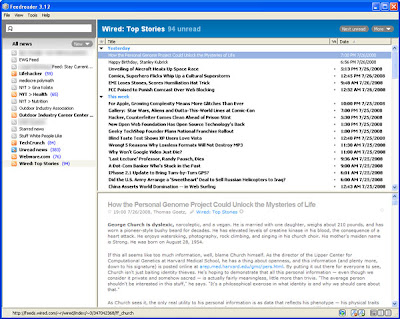 My newsfeeds are on the left pane. I'm looking at Wired.com's feed right now. Wired's story headlines are on the top right pane. I'm on the "How the Personal Genome Project..." story. This story's headline, text, and, for some feeds, images or video, appear on the bottom right pane.
My newsfeeds are on the left pane. I'm looking at Wired.com's feed right now. Wired's story headlines are on the top right pane. I'm on the "How the Personal Genome Project..." story. This story's headline, text, and, for some feeds, images or video, appear on the bottom right pane.So, with FeedReader and the current setup shown here, I can browse through 1700 news stories in just a few minutes. Realistically, I spend a few minutes each evening skimming headlines of the top 20 stories from each news source.
As a marketer, reading feeds helps me stay on top of the news at work, too. At work, I track industry news, sports federation news, author blogs, and generally related news all from FeedReader.
Getting Started in 5 Steps
1. Pick a feedreader from the above ratings or download the free and lightweight FeedReader. I strongly recommend FeedReader because it's so simple to use. You'll really get a feel for the basics.
2. Browse to http://mediocrepolymath.blogspot.com/
3. See that orange icon I mentioned? It's on the right side of your browser's navigation bar. Click it!
4. It will drop down two options: "Subscribe to mediocre polymath - Atom" and "Subscribe to mediocre polymath - RSS". Though everyone refers to feeds as RSS, Atom is actually a vastly superior standard. Choose the Atom feed.
5. You're set! Now you'll start getting notifications from FeedReader when a new post hits this blog. Other good feeds include those at NYTimes.com, Lifehacker.com, or your own favorite websites.
No comments:
Post a Comment