- Open Firefox 3.5.
- Type "about:config" into the address bar and hit enter.
- Click "I'll be careful, I promise!".
This "about:config" menu is where users can make changes to Firefox's configuration.
- In the "filter:" bar, type "prefetch". This search should bring up one result: "network.prefetch-next".
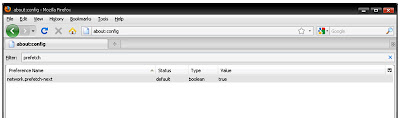
You'll see in the "Value" column that this preference is set to "true".
- To disable DNS prefetching in Firefox 3.5, simply double-click the gray line to switch this value to "false". This new setting is now saved and should take effect immediately. If you ever need to turn DNS prefetching back on, just do all these steps again but set the preference value back to "true".
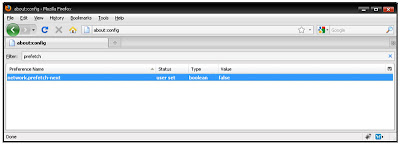
- If you are still getting lots of "server not found" error messages, you can close Firefox and restart it.
- If you are still getting lots of errors, you can restart your computer.
- If you still getting lots of errors, there is another setting you can try.
- Open Firefox 3.5 and go to about:config as described above.
- In the filter bar, type "network.dns.disablePrefetch".
- There should be no search result.
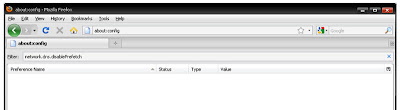
There is no search result because you will have to create this setting.
- Right-click in the blank search result area.
- Highlight "New" and then click "Boolean".
- Type "network.dns.disablePrefetch" into the space. Hit OK.
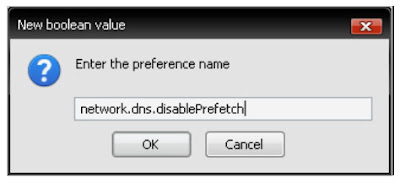
- Choose the value "true" and hit OK.
 To confirm that you created this new setting, type "network.dns.disablePrefetch" in the about:config filter bar.
To confirm that you created this new setting, type "network.dns.disablePrefetch" in the about:config filter bar.
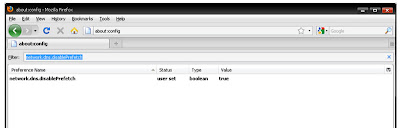
If you created the setting succesfully, it will show up in the search area.
- If you are still getting lots of "server not found" error messages, you can close Firefox and restart it.
- If you are still getting lots of errors, you can restart your computer.
- If you still getting lots of errors, then you might want to consider uninstalling Firefox 3.5 and installing Firefox 3.1, which did not included any DNS prefetching features.
No comments:
Post a Comment